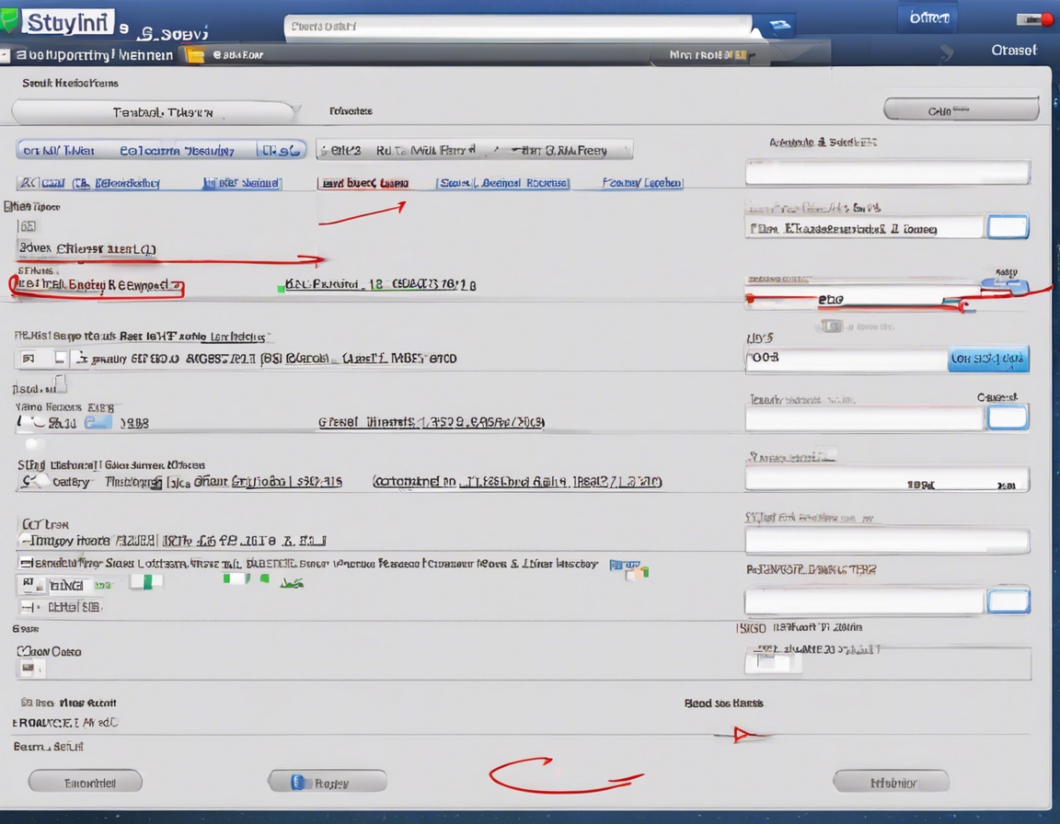In today’s digital age, our smartphones serve as a hub for communication, allowing us to make calls, send messages, and stay connected with others. One of the essential features of any phone is the call history, which provides a detailed record of all incoming, outgoing, and missed calls. Accessing and managing call history can be useful for various reasons, such as keeping track of important calls, monitoring your communication activity, or recalling a contact’s information. In this comprehensive guide, we will explore how to access and manage call history on both Android and iOS devices.
Accessing Call History on Android:
1. Using the Phone App:
- Open the Phone app on your Android device.
- Look for the Recents or Call History tab at the bottom of the screen.
- Your recent calls, including incoming, outgoing, and missed calls, will be displayed here.
2. Using the Settings:
- Go to the Settings app on your Android device.
- Scroll down and tap on Call History or a similar option.
- You may find additional options to manage your call history, such as clearing the history, adjusting call settings, or blocking numbers.
3. Using Third-Party Apps:
- There are several third-party call log apps available on the Google Play Store that offer advanced features for managing your call history.
- These apps may provide options for call recording, call blocking, detailed call analytics, and more.
Managing Call History on Android:
1. Deleting Call Logs:
- To delete individual call logs, open the Phone app, navigate to the Recents tab, and long-press on the call log you want to delete. Select Delete or Trash to remove the entry.
- You can also clear the entire call history by accessing the Settings app, selecting Call History, and choosing the Clear Call History option.
2. Blocking Numbers:
- If you want to block a specific number from calling you, open the Phone app, go to the call log or contact list, and select the number you wish to block. Choose Block or Block Number to prevent further calls from that number.
Accessing Call History on iOS:
1. Using the Phone App:
- Open the Phone app on your iPhone.
- Tap on the Recents tab at the bottom of the screen to view your call history.
- Your recent calls will be categorized as All, Missed, and Voicemail for easy access.
2. Using iCloud:
- If you have iCloud enabled on your iPhone, you can access your call history by logging into iCloud.com on a web browser.
- Click on Phone to view a detailed log of your calls, including the date, time, and duration of each call.
Managing Call History on iOS:
1. Clearing Call History:
- To delete individual call logs on your iPhone, open the Phone app, go to the Recents tab, swipe left on the call log, and select Delete.
- You can also clear the entire call history by going to Settings, selecting Phone, and tapping on Clear All Recents.
2. Blocking Numbers:
- To block a number on your iPhone, open the Phone app, go to the call log or contact list, tap the (i) icon next to the number, and select Block this Caller.
- Blocked numbers will not be able to call, text, or FaceTime you.
Frequently Asked Questions (FAQs):
1. Can I retrieve deleted call history?
- It may be possible to retrieve deleted call history using data recovery software, but it is not guaranteed. Regularly back up your phone to avoid data loss.
2. How far back does call history go?
- The call history on most phones typically stores a record of recent calls within the past 30 days. Older calls may be automatically deleted to free up storage space.
3. Do call blocking apps work effectively?
- Call blocking apps can be effective in blocking unwanted calls and spam. However, some calls may still get through, so it’s essential to stay vigilant and regularly update your block list.
4. Can I export my call history for record-keeping?
- Some phone models and third-party apps offer the option to export call history data in various formats, such as CSV or PDF. Check your device’s settings or app features to explore this option.
5. How can I differentiate between incoming and outgoing calls in the call log?
- Incoming calls are typically displayed with the caller’s number or name, while outgoing calls show the number you dialed. Missed calls are shown with a separate indicator in the call log.
As we rely on our phones for daily communication, understanding how to access and manage call history effectively can help us stay organized and in control of our interactions. By following the steps outlined above for Android and iOS devices, you can easily track your call activity, delete unnecessary records, and block unwanted callers for a seamless communication experience. Stay informed, stay connected, and make the most of your call history management capabilities.